In the fast-changing tech world, adapting to new ideas is important for being productive and efficient every day. QuickBooks, the renowned accounting software, is no exception. Regular updates play a crucial role in keeping this application at its most efficient, responsive, and secure.
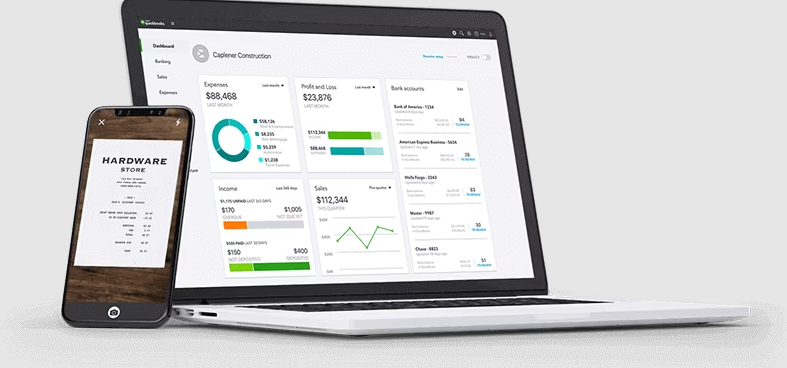
In the realm of financial management, nothing makes quite an impact as QuickBooks. Its advanced Quickbooks features and smooth integrations set it as a frontrunner among accounting software.
Understanding the Importance of QuickBooks Updates
Just like upgrading your smartphone software, QuickBooks also requires periodic updates. Updates make software safe, add features, boost performance, fix issues, and meet accounting needs efficiently.
The Significance of QuickBooks Updates
Regular QuickBooks updates are important for the software to work well and have all its features. It's like updating your smartphone's software. These updates serve several critical purposes:
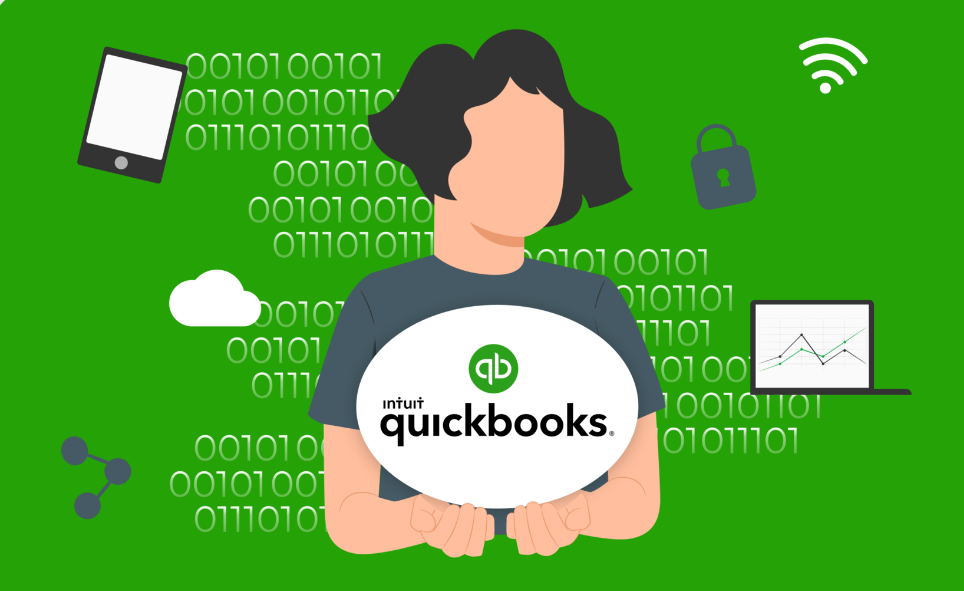
Enhanced Security
QuickBooks updates often include security patches that safeguard your financial data and protect it from evolving threats.
Added Features
With updates, you gain access to new and improved features that enhance your accounting capabilities and efficiency.
Improved Performance
Updates can optimize the software's performance, making it faster and more responsive.
Issue Resolution
They address and fix any known bugs or issues, ensuring a smoother user experience.
Meeting Accounting Needs
Updates may align the software with changing accounting standards and regulations, helping you stay compliant.
Updating QuickBooks is important for data security, better performance, issue resolution, and following accounting standards. Regular updates ensure that your financial management remains efficient and effective.
The Heart of it How to Use QuickBooks
Whether you're experienced or new to QuickBooks, using it effectively is crucial for managing a business's finances. From payroll processing to invoicing, QuickBooks covers it all.
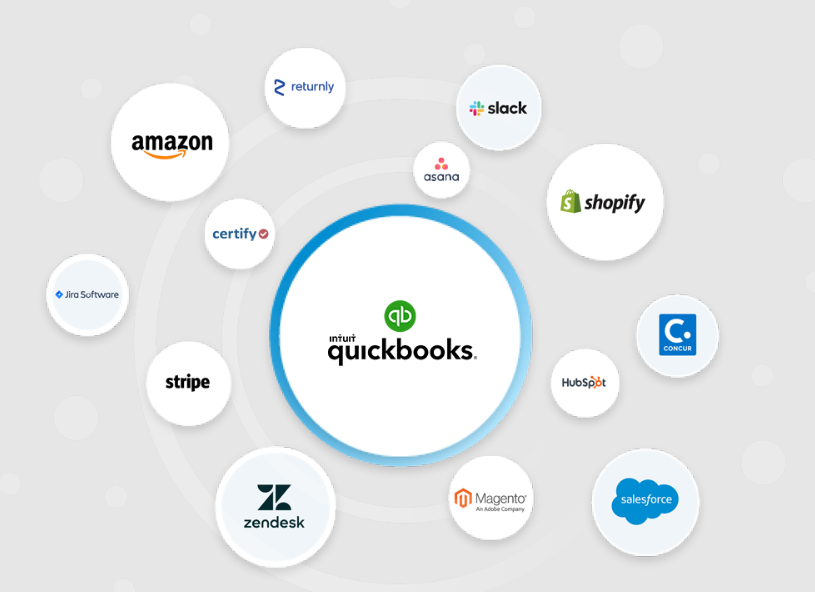
QuickBooks Integration
QuickBooks Integration allows the software to seamlessly connect with other important applications and tools. With integrations like PayPal, Square, and more, you can sync data, automate processes, and enhance your overall work efficiency.
Understanding QuickBooks Credit Memo
A QuickBooks credit memo is a valuable tool for managing customer financial transactions. Typically, businesses use it to reimburse a customer for various reasons, such as overpayments, returned goods, or discounts. This feature ensures that your financial records remain accurate and that your customers receive the appropriate refunds or adjustments.
In Credit Memos QuickBooks Online, a credit memo is a document used to issue refunds or adjustments to customers for overpayments, returned items, or discounts. It helps maintain accurate financial records.
The Importance of Credit Memos Quickbooks
Credit memos play a crucial role in maintaining transparent and accurate financial records. They help you track customer refunds, adjustments, and outstanding credit amounts. Utilizing credit memos not only ensures good customer service but also helps you manage your business finances more efficiently.

QuickBooks Advanced Reporting helps users make personalized reports for their business. It provides in-depth insights and analytics by leveraging your QuickBooks data, helping businesses make informed decisions.
Analyzing data is valuable for businesses wanting to better understand their financial performance.
Navigate Updates How to Update QuickBooks
For maintaining your QuickBooks at its optimal functionality, updating the software is vital. Regular updates bring forth bug fixes, interface enhancements, and additional features that significantly contribute to efficient financial management.
Step-by-step Guide How to Update QuickBooks
When you're ready to get proactive about your accounting tools, updating QuickBooks is an exciting next step. Here's how you do it, step-by-step:
Manual Update
Execute manual updates when you're looking to get more control over the update process. Follow these steps:
- Open the QuickBooks software.
- Go to the 'Help' menu, and click on 'Update QuickBooks'.
- In the 'Update QuickBooks' window, go to the 'Update Now' tab.
- Select the updates you want to download and click 'Get Updates'.
- Once the download finishes, restart QuickBooks.
Automatic Update
Automatic updates are ideal for users who want convenience above all. Here's how to do it:
- Open QuickBooks, and navigate to the 'Help' menu.
- Select 'Update QuickBooks', and in the 'Options' tab, click on 'Yes' to enable automatic updates.
- Choose the updates you want to receive automatically, and click 'Close'.
Frequently Encountered Issues Updates & Solutions
While updating QuickBooks, you might run into some common issues. These include problems with internet connectivity, conflicting software, or firewall settings. Resolving these issues quickly can keep your financial management running efficiently.
Conclusion Optimize Your Accounting with QuickBooks
Regularly updating QuickBooks ensures you're on top of your business game. With new updates, you can use modern accounting methods to make important changes in your business.
But what if we made your accounting more automated, adaptive, and effortless?
Presenting Signup for a Free Trial - your one-stop solution to simplify your accounting process like never before.
Take decisive action. Click now, and start your journey to the zenith of efficient accounting. Your business deserves it.







.jpg)



