Many small business owners, including those who have multiple companies, choose to use QuickBooks Desktop to help manage their finances. While this has been the industry standard for several years now, users have grown increasingly frustrated with the disadvantages of having a single-channel accounting solution.
As the world becomes increasingly reliant on cloud computing and SaaS-based software, the traditional model of QuickBooks Desktop has begun to feel more and more obsolete as time goes on.
It has become increasingly frustrating to have limited access to your software while using a different computer and experience a lack of flexibility in sharing and collaborating with other team members or organizations.
Imagine using accounting software that only allows a minimal number of users who can't access the database in real-time. That could be pretty frustrating and counterproductive.
This has led many business owners to seek a cloud-based accounting automation solution, and fortunately, Intuit has heard them loud and clear.
Nowadays, most business leaders have switched from the QuickBooks Desktop version to the QuickBooks Online option, which offers more flexibility regarding user seats, cloud-based access, and automated invoicing and activity logs.
So, What Is QuickBooks Online?
QuickBooks Online is the number one accounting software for small to mid-market businesses. It's also the industry standard for hassle-free accounting and business management.
QuickBooks Online offers the freedom and flexibility to run a business anytime, anywhere with multiple users, advanced features, and competitive costs. It’s the cloud-based version of QuickBooks Desktop that offers you real-time features in which you don’t need to update your accounting information from time to time.
It's not just a compact tool; QuickBooks Online lets multiple users access your company's accounting data from the cloud, where you can apply changes and have them reflect on your database so other users can see it.
Your business would benefit more even after having the most recent QuickBooks Desktop update. But, using QuickBooks Online helps your company store data from the cloud and easily access it when needed. You literally can access it using any device, anytime and anywhere.
Companies can use QuickBooks Online to access their online account and do business processes such as importing inventory, tracking inventory, adjusting inventory, accessing bank accounts, viewing bank statements, processing payroll, viewing and editing inventory. Doing all of these complex accounting tasks without being tied to one PC is advantageous. In addition, QuickBooks Online helps your team collaborate easier from the cloud!
64% of businesses are now using accounting automation software, and jumping into the trend of converting your old accounting processes run through QuickBooks Desktop will not only take your business one step ahead. It will also boost your team's productivity and data reliability in the long run.
So, why should you switch from using the good old QuickBooks Desktop to the savvy QuickBooks Online?
Advantages of the QuickBooks Online Option
Intuit QuickBooks Online offers many advantages over the QuickBooks Desktop version, but migrating can be difficult.
Now, even for a small business that's a QuickBooks Desktop company, it's recommended to use the QuickBooks Online version and allow accessibility, ease of use, minimize human errors, and avoid repetitive tasks.
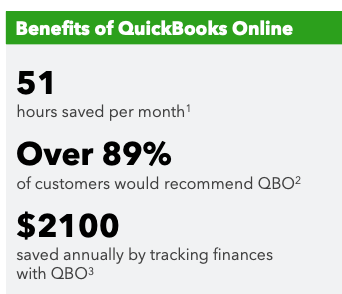
1. Based on a survey of small businesses using QuickBooks Online in the U.S. conducted October 2021, they stated average savings compared with their prior solution 2. Based on a survey of existing small businesses using QuickBooks Online in the U.S. conducted October 2021 3, a survey of small businesses using QuickBooks Online in the U.S. conducted April 2020 who stated average savings compared with their prior solution.
How Does Your Work Change With QuickBooks Online Account
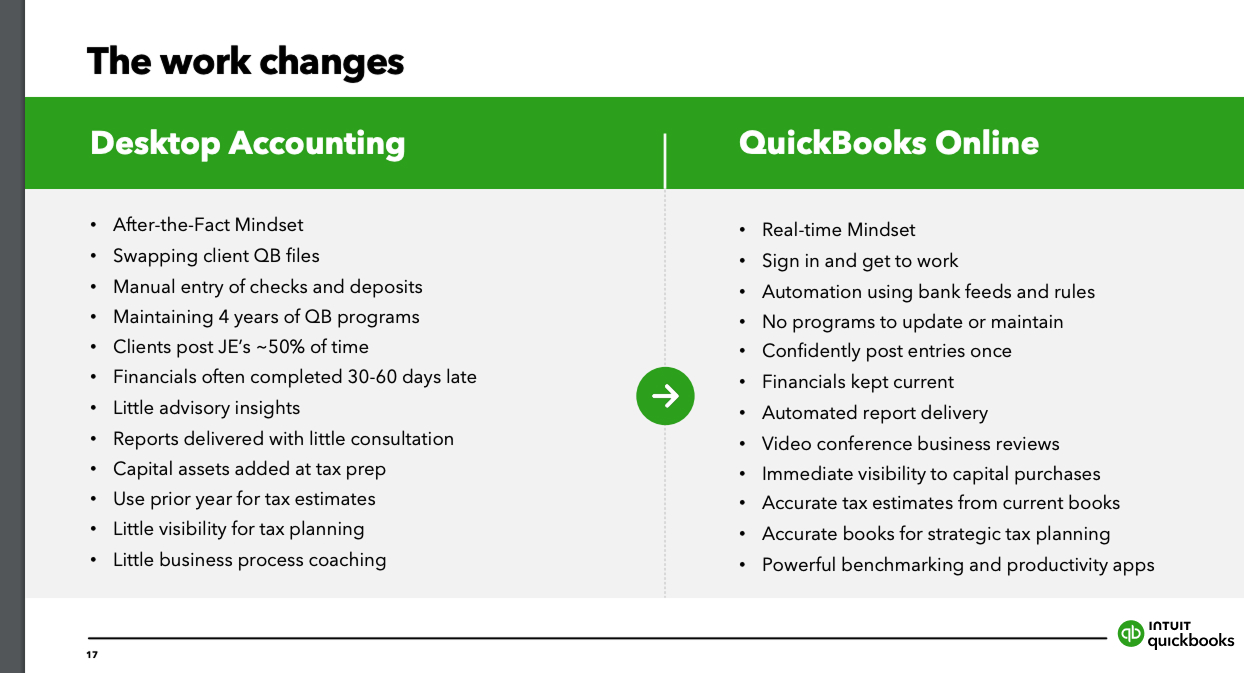
With QuickBooks Online, you can simply forget about the old way of accounting using QuickBooks Desktop.
While you're used to manually updating your financial records and have little visibility for tax planning, QuickBooks Online lets you access your accounting information without going through hundreds, even thousands of records.
QuickBooks Online also features real-time sync updates to keep your financials current and automate report delivery to avoid errors.
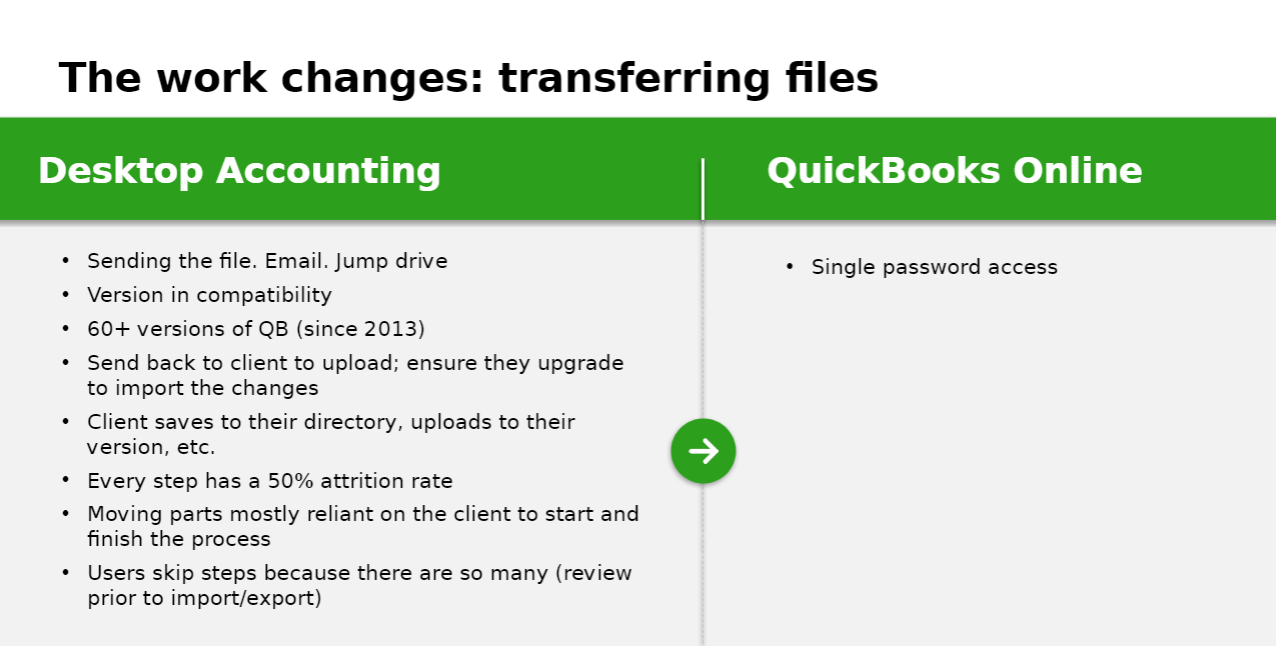
Make the Right Choice for Your Business
QuickBooks Online and QuickBooks Desktop are both excellent options for financial software, but there are some factors to consider before deciding whether your brand is a good candidate for migration.
Small businesses with business processes done primarily online with accounting teams whose members reside from different parts of the world, and would need to reopen QuickBooks Desktop files simultaneously, would be a great fit.
QuickBooks Online lets many team members work on a file simultaneously without sacrificing data accuracy if you're a large-scale business with multiple accounting records.
Suppose you outsource your accounting and bookkeeping needs with your accounting assistant being a remote worker. In that case, you can also use QuickBooks Online to keep track of every business transaction that goes in and out of your accounts. You can add your banks in QuickBooks Online so that everything is automated, and your accountant will never have to process any transactions manually.
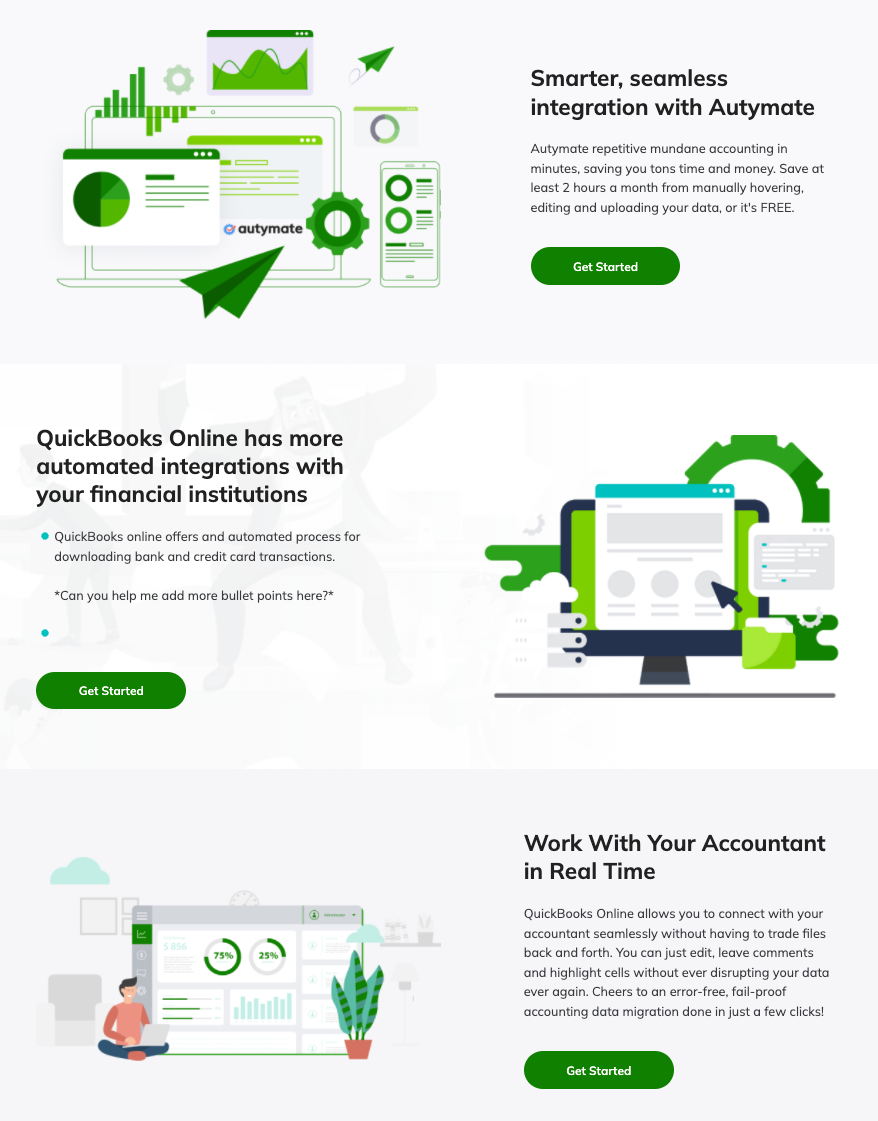
A business that falls into this category is highly encouraged to subscribe to QuickBooks Online.
First, create or sign up for a QuickBooks Online account, and provide basic company information. And from there, you can easily access the automated accounting system without the fuss. An email notification will be sent to confirm the successful creation of your QuickBooks Account.
Check out this chart to see the differences between QuickBooks Desktop and QuickBooks Online Subscription, and be your judge of choosing what's best for your business.
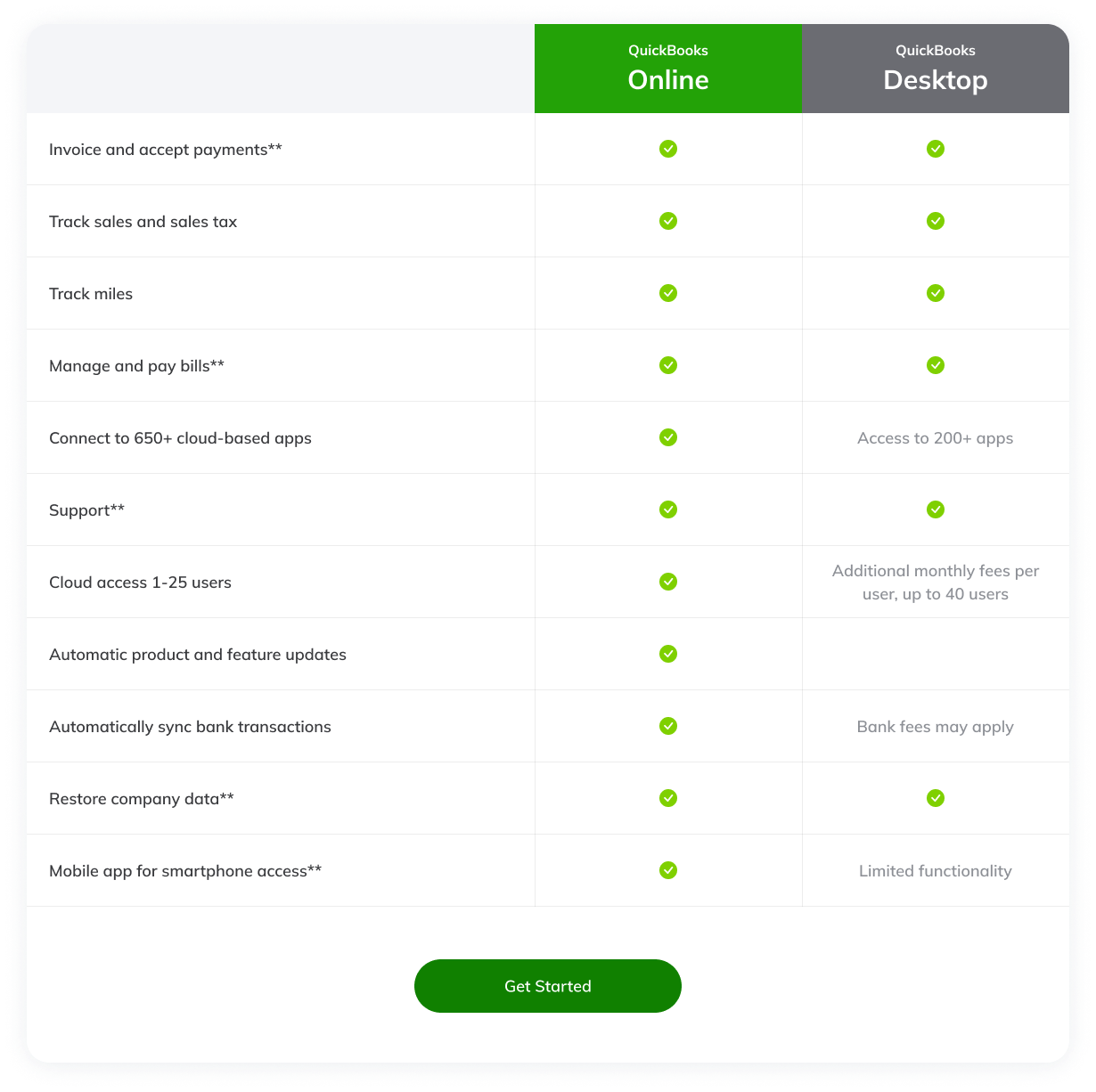
The complexity of your company file will determine whether or not it succeeds. The company file contains all of the information about your business, such as inventories, personnel data, customer lists, banking history, and accounting records.
You might not be the best candidate for a QuickBooks Online account if you have larger files. It is possible but may require an additional setup.
Suppose you’re a small- or medium-sized company using QuickBooks Desktop Pro, Premier, or Premier Accountant. In that case, you’re a good candidate for migration to QuickBooks Online, as your company file’s complexity will be relatively low.
Switching From the Desktop Program to the Online Version
When you go from QuickBooks Desktop to QuickBooks Online, you can import a significant amount of data from your company file without manually entering it or reopening QuickBooks Desktop.
It will automatically transfer the file to QuickBooks Online. On the other hand, some bits of information will not automatically convert or move with your company file from the QuickBooks Desktop Program.
Information that won’t convert won’t be automatically transferred with your company file and will need to be manually re-added after migration. The conversion process may be a tedious task, so enter all the necessary details on your QuickBooks Desktop before importing them into QuickBooks Online.
Before you Upload Your File to Migrate to QuickBooks Online
Ensure that you have the most recent QuickBooks version of the company file you need to import. If your QuickBooks version is 2018 or older, use the QuickBooks Desktop file restoration tool to upgrade your data file.
Upload your desktop file to our automated accounting software.
So How Can I Easily Switch from QuickBooks Desktop Into QuickBooks Online?
Skip the steps below and go to this GUIDE that will give you an easy step-by-step video on migrating to QuickBooks. Enjoy a forever discount on QuickBooks Online (up to 40% off) and six months free of Autymate Transactions for QuickBooks Online to automate accounting.
To quickly transfer data from your QuickBooks Desktop to QuickBooks Online, you'll have to:
- First, go to QuickBooks Online to sign up for a new account.
- Next, sign in if you have a pre-existing QuickBooks Online or Intuit account.
- Next, fill in the questions after signing up for QuickBooks Online.
- Finally, tap on the button that says "Next".
- Change the company name to avoid confusion when uploading data into QuickBooks Data. You can find it on Account > Settings.
- Click on the button that says, "Bring in your data".
- Open up QuickBooks Desktop.
- Select the file that you want to import into QuickBooks Online.
- Hit Ctrl + 1 on your keyboard to open the Product Information box. Be sure to check the Total Targets and have the number below 750,000 to proceed with converting the file to QuickBooks Online. Any file size larger than 750,000 will require extra work (We'll tell you how you can skip that step later!)
- Once done, hit Ctrl + B +Q, then click Okay.
- A popup window will appear. Click "Get Started".
- Next, click "Select Destination".
- Next, enter Email/ User ID and Password. Then tap Sign In.
- Choose options whether or not you would like to move the inventory.
- Pick the right company you want to sync into QuickBooks Online.
- Once you've selected the correct file, click Continue.
- Wait for the QuickBooks Online email that tells you if your data transfer is done.
- Once the data migration is done, you may check your QuickBooks Online database if your desired information is integrated.
- Ensure that your banks are connected to your QuickBooks Online to sync any transactions automatically.
Summary
While most businesses rely on QuickBooks Desktop for recording their accounting transactions, more and more savvy businesses are now migrating into using cloud-based accounting software such as QuickBooks Online.
QuickBooks Online allows you to access your data from the cloud, anywhere and anytime, while allowing multiple users from your company to access your files. Unlike QuickBooks Desktop, QuickBooks Online lets you have your accounting files updated in real-time and lets your team easily collaborate while working on a specific file.
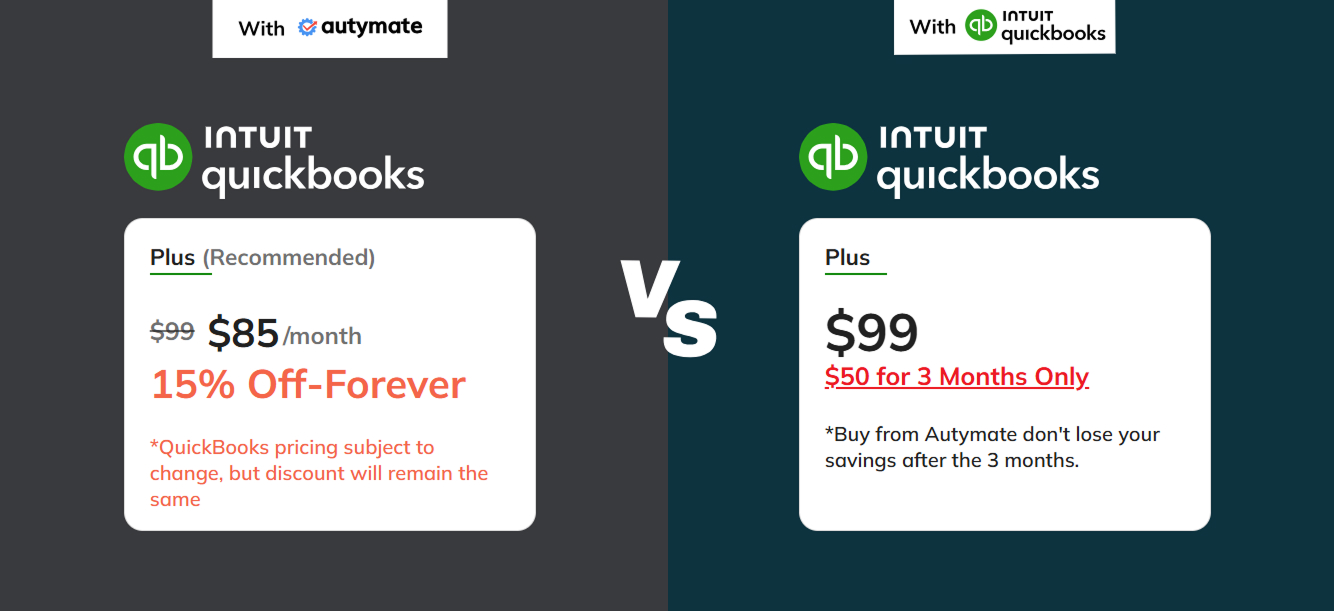
With Autymate, you can make data migration even more accessible with an accounting automation software that works with just about anything. Simply upload your accounting data, make a few clicks, and your data will now be accessible in the cloud for all your users to access.
Make your accounting processes simpler and your life better. Switch from QuickBooks Desktop to QuickBooks Online, save up to 40% off QuickBooks FOREVER and get six months of free access of Autymate -LEARN HOW. Now you can save access your data anywhere and save 52 mundane hours of manual accounting work each year while syncing your data into the cloud without having to edit anything!















